Setup a treasure hunt Task
The treasure hunt is geared around users, so you need the staff directory module for this to work. Users must login to take part.
Create a team that we’ll use for the duration of the exercise. Something like ‘Intranet Explorers’ or ‘Home Crew’.
Create a treasure hunt page containing an introduction and initial instructions. The main instruction is for staff to add themselves to your new team. They can do this by editing their staff profile and finding the new team name. This will enable us to target the promotion just to those people willing to take part. Encourage staff to bookmark the treasure hunt page.
From this point on, you need to be creative and design a set of key pages that will be timed to publish, and a bank of intraverts that will be timed to appear on certain dates and under various conditions in various widget areas around the intranet. Some of your intraverts should be timed to coincide with the freshly published pages.
Set a date range for your first intravert so that it appears for an initial period while staff sign up. It should link to the treasure hunt landing page. Set a cookie period of 365 days so that it is set to disappear for the duration of the exercise once clicked.
There are a number of options that you can use to target your intraverts to specific people and in different widget areas:
- You should always target people who are part of the new treasure hunt team
- You should add date periods for intraverts to display
- You can limit intraverts to display within sidebars when viewing posts with a specific category. For example, you could add an intravert widget in the tasks sidebar widget area and limit this to display for tasks and guides categorised as ‘Buildings and facilities’. You could add an intravert widget to the news sidebar widget area and limit to display for the ‘Wellbeing’ news type.
- You can add intraverts to your homepage, timed to appear at specific stages throughout the exercise.
- Intraverts can be set to disappear when clicked without linking to further pages, for example, just to give further clues.
- Or you might want to specifically link to a page or news post or piece of guidance.
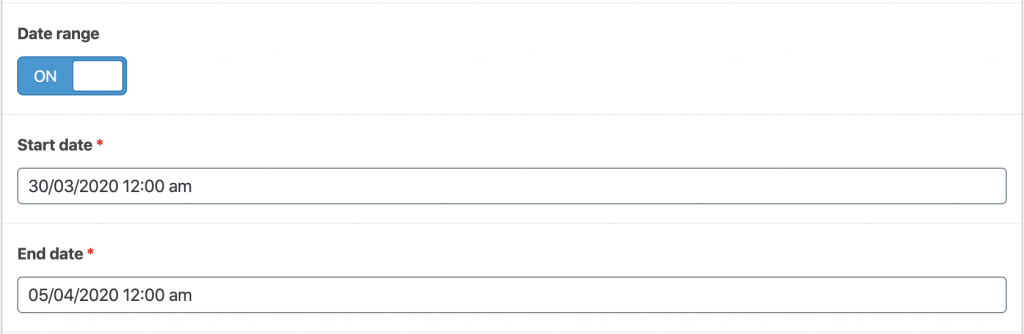
Intravert date range
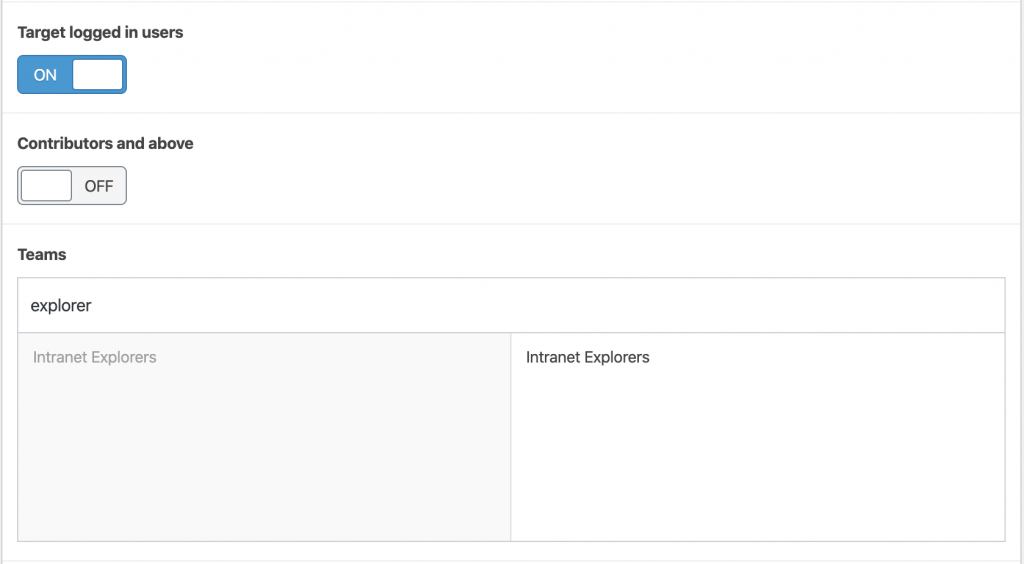
Intravert team target
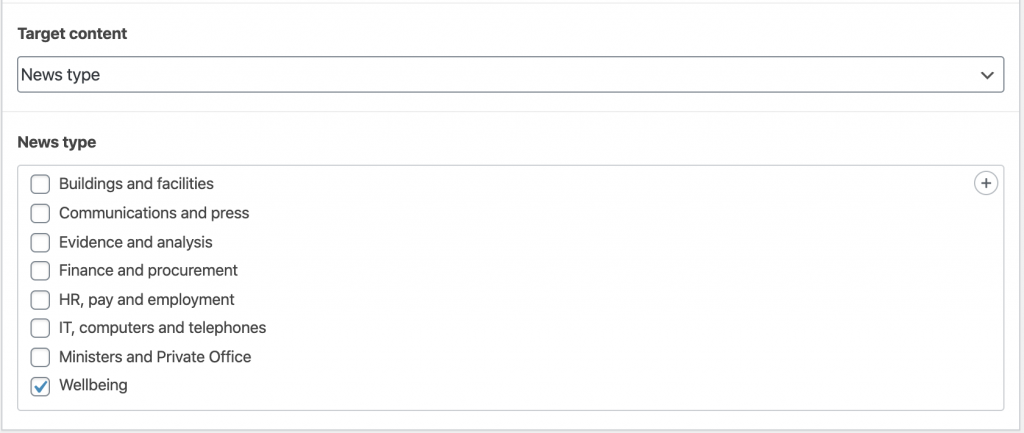
Intravert content category target
There are a number of options that you can use for pages:
- Use Relevanssi options to ensure treasure hunt pages don’t show up in search results, unless required as part of the exercise (see below).
- Schedule publication for a future date so that you can control stages of the treasure hunt.
- You can setup a password on some pages, requiring staff to enter the password to open the page. You can give out parts of the password via intraverts over a period of time, so that staff have to find each piece of the puzzle to get the whole password.
- Some pages could contain forms to capture feedback, or surveys and polls. Or interesting videos or tips and tricks to help staff working from home.
- You can add special keywords to pages such as ‘lOckyROakErt’ so that they appear in search results. Give out the keyword as part of the hunt and encourage staff to search.
Finally, you could add a form on the final page of the hunt encouraging staff to sign up to win a prize, or use the opportunity to take a quick feedback survey.
See Luke’s blog post for background information on how this was used on the Crown Commercial Service intranet.
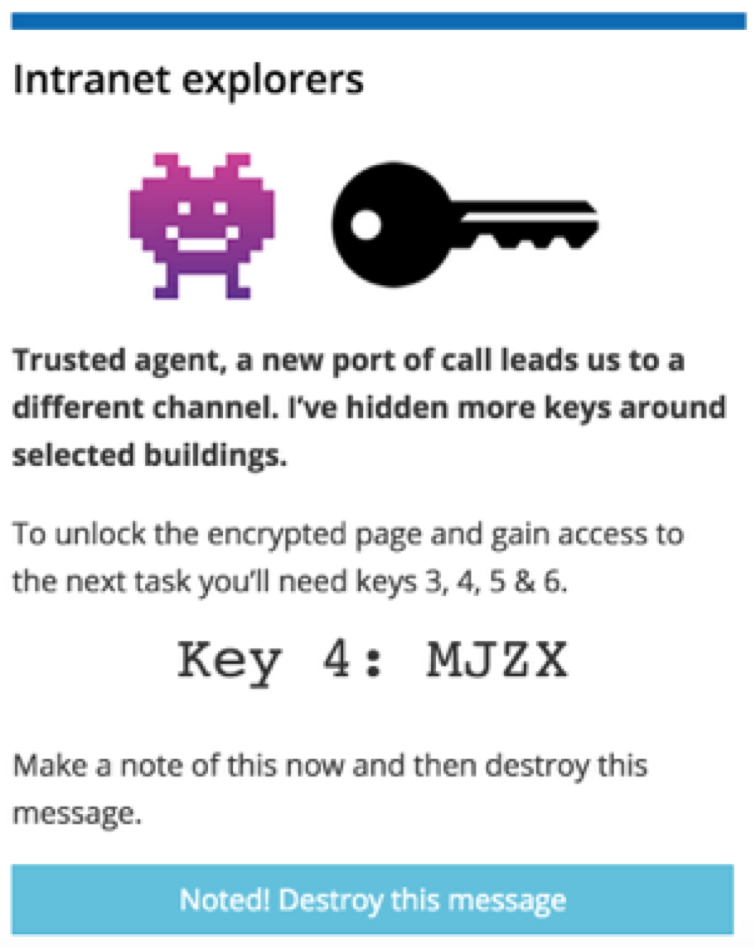
Intranet treasure hunt clue